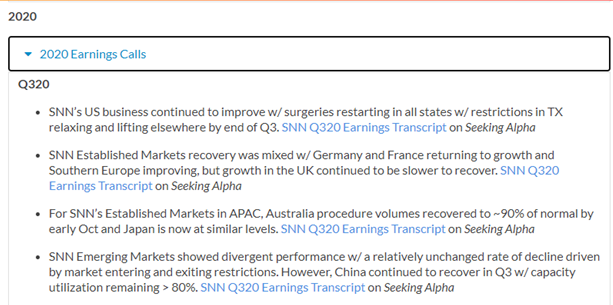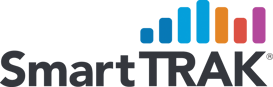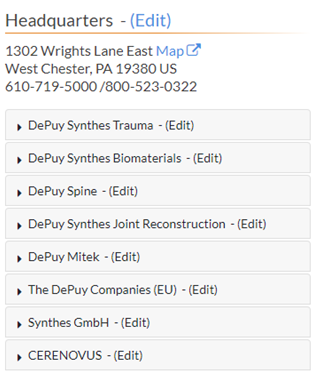4.1Company Overview Page
4.12 Left-Hand Column
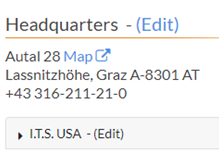
-
- If you are adding "Number of Employees", this can most often be found in the Company's "About Us" page or on their LinkedIn profile.
- If you are adding "Number of Employees", this can most often be found in the Company's "About Us" page or on their LinkedIn profile.
Links
4.13.1 Reference to the summary (required section)
4.13.4 Adding audit signature
Click the Content link at the top of the window in the navigation ribbon and click the Add Custom Content link on the page that appears. Choose Company Information from the drop down menu in the Content Section field. (When you place your signature in the Company Information section vs. Company Profile, this ensures the signature will appear in the proper place within the profile. Type Auditing Notes in the Content Title field, leave Status in Edit mode and place your signature in the Text Body. Click the Save Content button When a company and product profile has been audited, add this text with your custom data: "This profile was audited on mm/dd/yyyy - First Name Last Name"
(This section is typically for public companies only. Private companies may have this section if they were public at one point.) This section summarizes the funding highlights of the Company.
4.14.1 Adding Funding section
To create this section, click Content at the top of the profile screen. Then click the Add Custom Content button. Choose Company Profile in the Content Section drop down and type Funding in the Content Title section. The status should be changed to Published in the drop down.
- When linking an article in this section, the article should be linked to a verb. ie. announced. Use the general decimal conventions when referring to thousands, millions and billions.
- Use Month Abbreviations when referring to months.
- The most recent years should be summarized at the top with past years incased in a collapsed snippet.
This section is required for public companies.
Private companies can have the text "Revenue undisclosed owing to private ownership"
This section should summarize the company's quarterly revenues, earnings and % increase and/or decrease quarter over quarter.
Example: For Q419 Orthopedics franchise generated $600.0MM in revenue; 5.1% (+5.1% underlying growth) vs Q418.
4.15.1 Adding Revenue & Financial Outlook section
This article only contains the current year plus the past two years. The most recent year's revenues should be listed at the top. The next year's data should be contained in a collapsible snippet. To create this section, click Content at the top of the profile screen. Then click the Add Custom Content button. Choose Company Profile in the Content Section drop down and type Revenues and Financial Outlook in the Content Title section. The status should be changed to Published in the drop down.
- When linking an article in this section, the article should be linked to a verb.. ie reported.
- Use the general decimal conventions when referring to thousands, millions and billions.
- Use Month Abbreviations when referring to months.
- To insert a snippet. Type the year (YYYY) in the title. The year should reflect the content of the information.
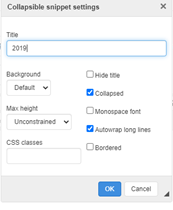
4.15.2 Inserting a Table
Insert a table into the profile. Tables are useful when looking at a larger financial landscape of a company.
Company: Integra is a good example of how this should be presented.
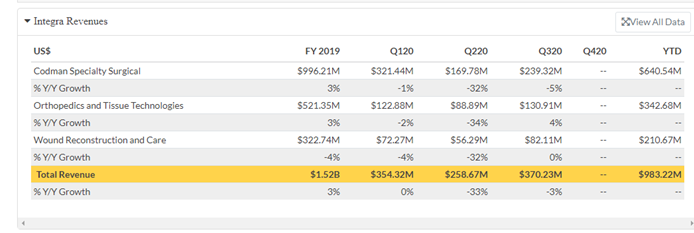
4.16 Recent Commentary
This section should summarize the Company's management, acquisitions and headline worth news at a high level. This section typically lives under the GPS section under Business Overview.
-png.png?width=647&name=SmartTRAK%20Management%20Tool%20-%20Google%20Chrome%205_5_2022%2010_47_14%20AM%20(2)-png.png)
4.16.1 Adding Recent Commentary section
To create this section, click Content at the top of the profile screen. Then click the Add Custom Content button. Choose the proper GPS module you are working with in the Content Section drop down and type Recent Commentary in the Content Title section. The status should be changed to Published in the drop down.
- The most recent items should be listed at the top of the section. The next year's data should be contained in a collapsible snippet. Type the year and Commentary (YYYY Commentary). A year in bold should separate the snippets.
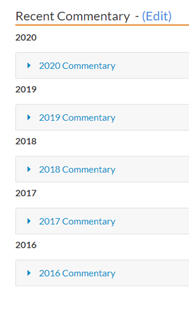
- When linking an article in this section, the article should be linked to the topic of the article. i.e.. SNN Q220 Earnings Transcript. Use the general decimal conventions when referring to thousands, millions and billions.
- Use Month Abbreviations when referring to months.
-
When listing out summaries in the snippets, separate them using bullet points. When separating out summaries you can categorize them by quarters and or module categories i.e. Total Joints, Trauma & Extremities etc. Smith & Nephew has a good example of this.